Setting up Polar GoFit
We recommend that the following steps are completed when starting to use the Polar GoFit web service in the school. School settings can be modified later with any teacher's user account. See also Activity monitoring workflow, Heart rate monitoring workflow and Fitness testing workflow for more information on using Polar GoFit.
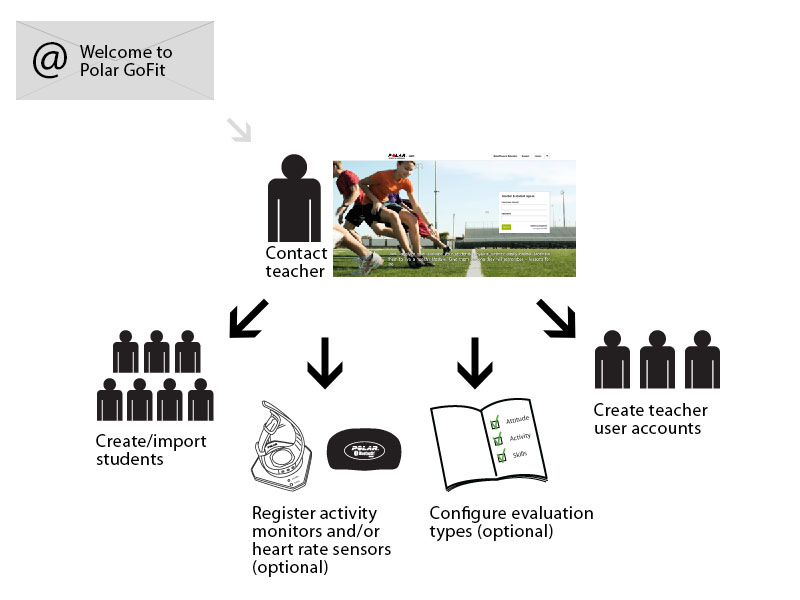
 The system must be configured only once. Changes (new teacher accounts, new students, new monitors, new sensors) can be done at any point.
The system must be configured only once. Changes (new teacher accounts, new students, new monitors, new sensors) can be done at any point.
You can return to this list by selecting Setting up Polar GoFit from the navigation panel on the left. For further instructions on each step, click on the links below.
- If you are going to use Polar GoFit for activity monitoring, make sure you have all the necessary components available for data transfer between an activity monitor and Polar GoFit.
- Import or create students in School > Students.
- If you are going to use Polar GoFit for activity and/or heart rate monitoring, Register the activity monitors into the web service in School > Monitors, and/or register the heart rate sensors into the web service in School > Sensors.
- If you are going to use Polar GoFit for activity and/or heart rate monitoring, Configure evaluation types in School > Evaluation.You can also use the default grades/evaluation types.
- Create user accounts for the other teachers in School > Teacher. Teacher user accounts are limited based on the number of purchased licenses.
After setting up the web service, you can continue by creating the first activity course or creating the first heart rate course in the Courses section, or creating the first test template in the Fitness tests section.